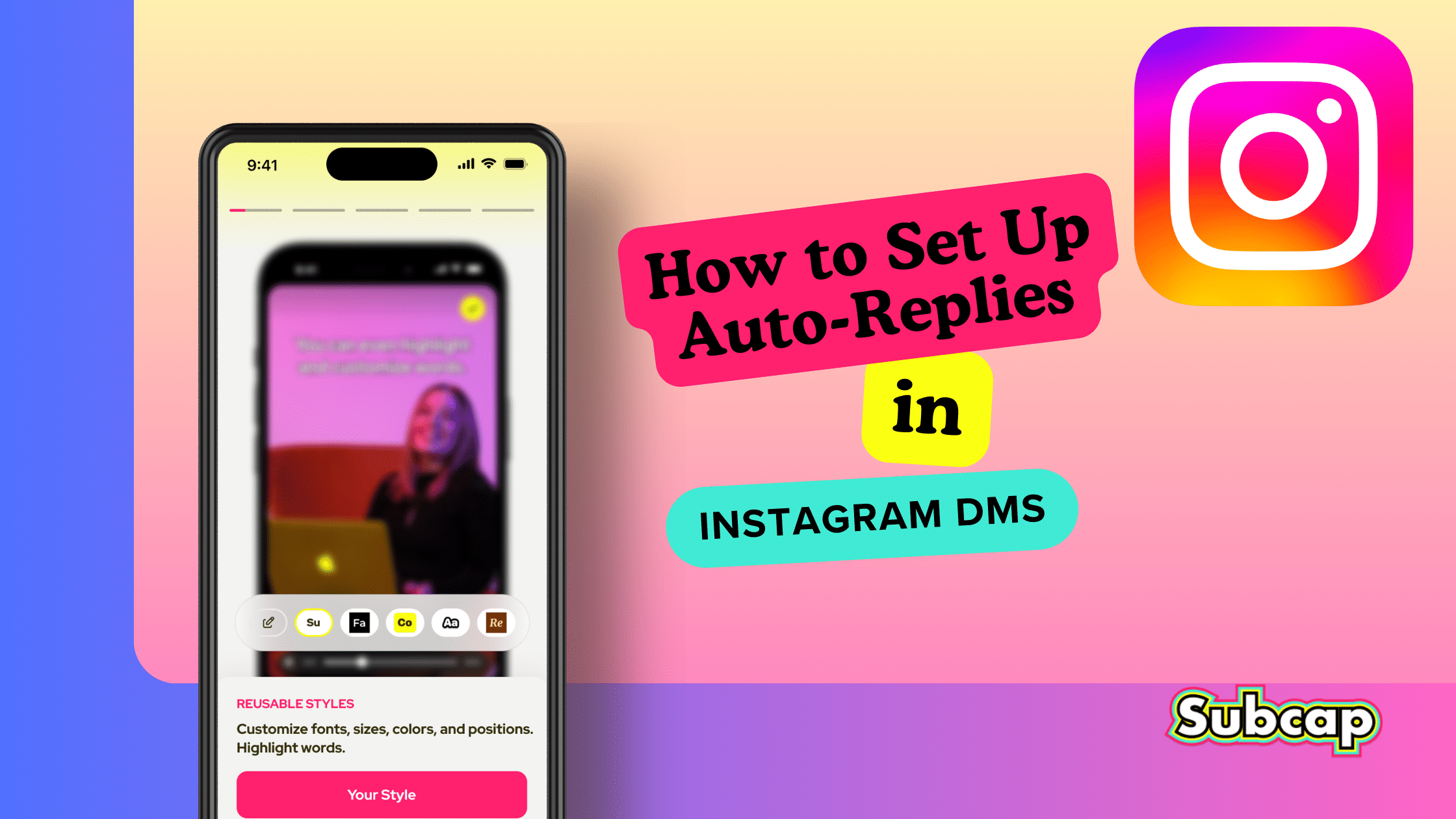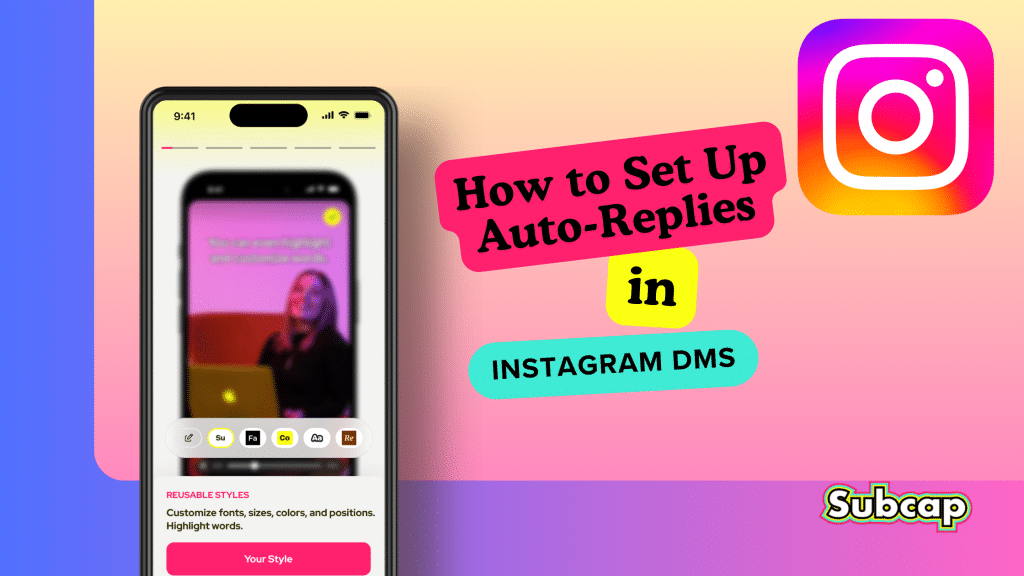
Automating your Instagram direct messages (DMs) can significantly enhance your engagement and customer service efficiency. With ManyChat, you can set up auto-replies that respond to comments on your posts, ensuring that your followers feel acknowledged and valued. This tutorial will guide you through the process of creating these automated responses step-by-step.
What You Need Before You Start
- Instagram Business Account: Ensure your Instagram account is set to a business profile. This is essential for using ManyChat’s automation features.
- Facebook Business Page: Link your Instagram account to a Facebook Business Page. This connection is required for ManyChat to function properly.
- ManyChat Account: Sign up for a ManyChat account if you don’t have one already. You can start with a free plan.
- Permissions: Make sure you have the necessary permissions to manage Instagram messages through your Facebook settings.
Step-by-Step Guide to Setting Up Auto-Replies
Step 1: Connect ManyChat to Your Instagram Account
- Log in to your ManyChat account.
- Navigate to the “Settings” section and select “Instagram.”
- Follow the prompts to connect your Instagram account to ManyChat. This will involve logging into your Instagram account and granting the necessary permissions.
Step 2: Create Your First Automation Flow
- Once connected, go to the “Automation” tab in ManyChat.
- Click on “+ New Automation” to create a new automation.
- Choose a name for your flow that reflects its purpose, like “Comment Auto-Reply.”
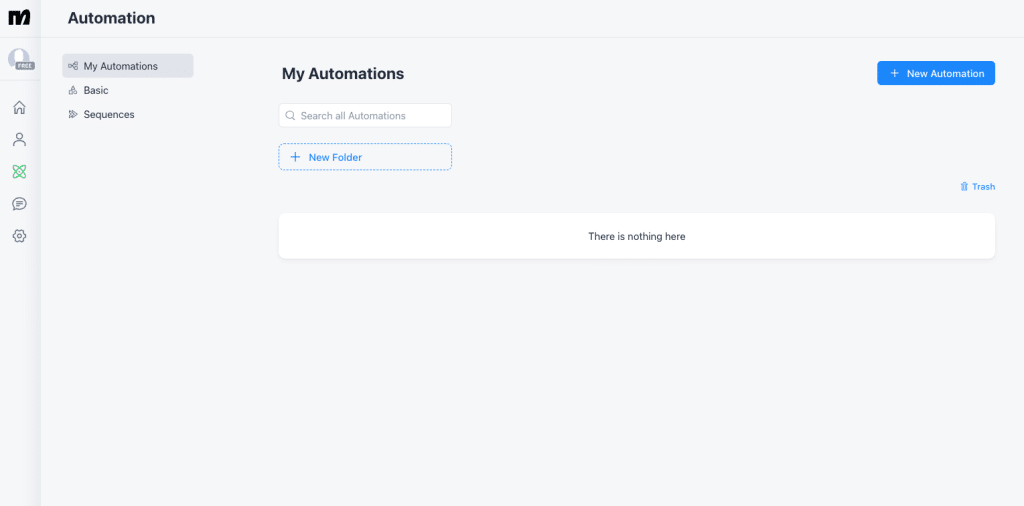
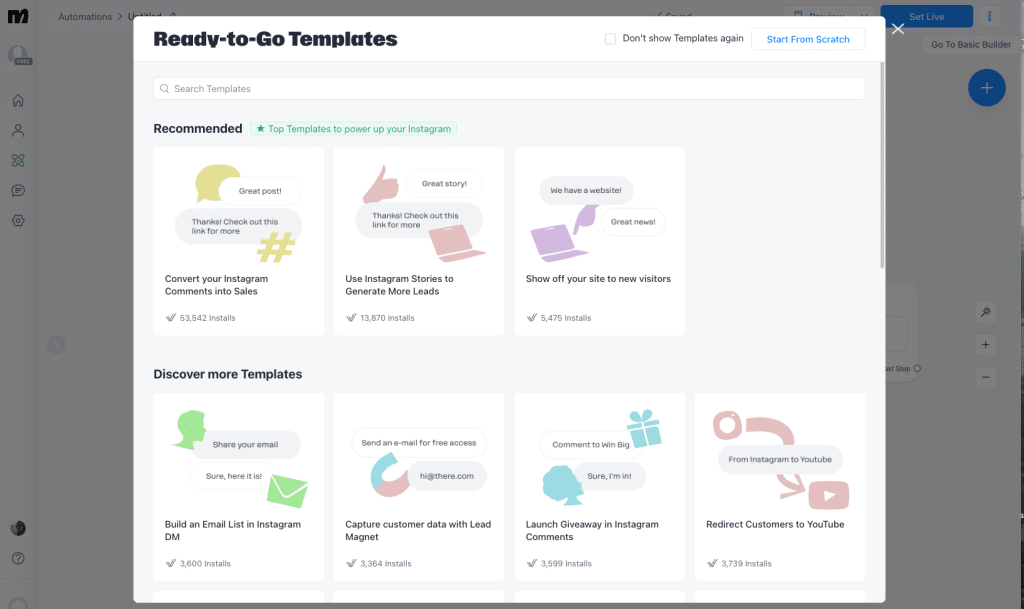
Step 3: Set Up Trigger for Comments
- In the flow builder, select the “Comment Trigger” option. This will allow you to respond to comments made on your posts.
- Define the specific posts or keywords that will trigger the auto-reply. For example, if someone comments “info,” you can set it to respond with relevant information.
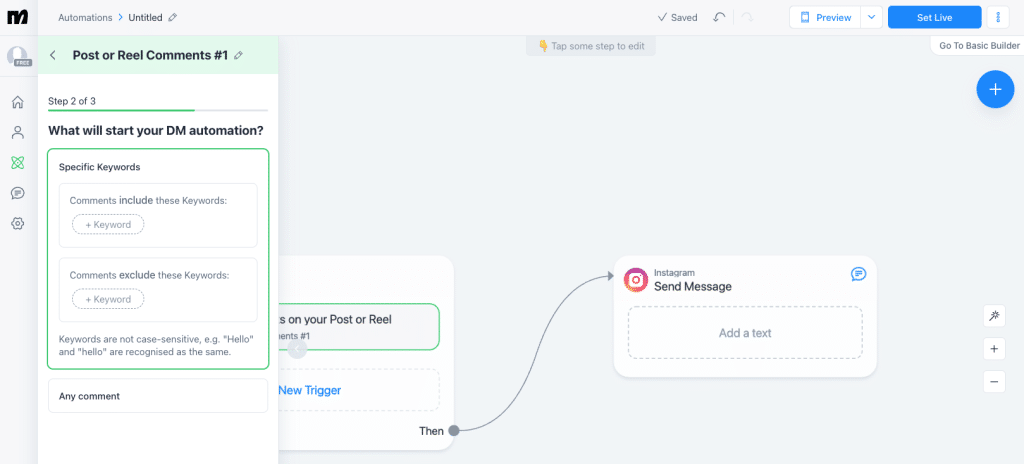
Step 4: Craft Your Auto-Reply Message
- After setting the trigger, click on the “Add Message” block.
- Write a personalized message that you want to send to users who comment. You can include variables like the user’s name for a more tailored response.
- Keep your message concise and engaging, encouraging further interaction if appropriate.
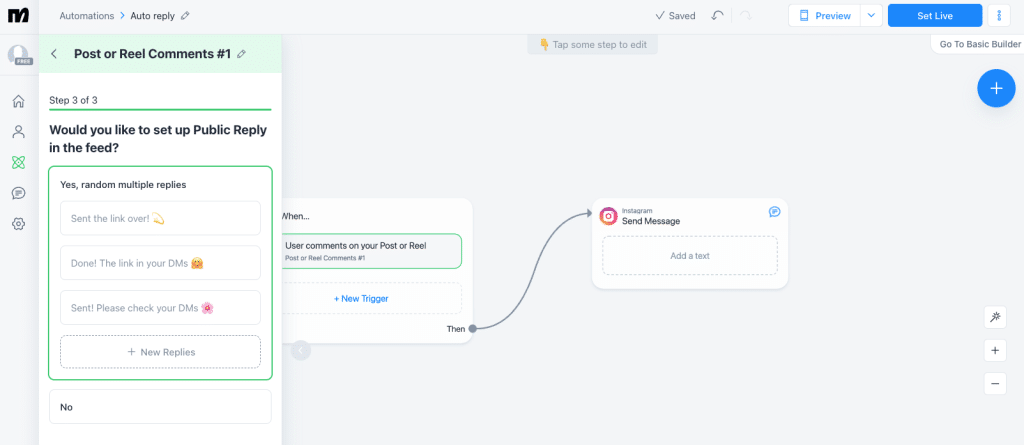
Step 5: Test Your Automation
- Before going live, test your flow. Use your own account or ask a friend to comment on your post to see if the auto-reply works as intended.
- Make any necessary adjustments based on the test results.
Step 6: Publish Your Flow
- Once you’re satisfied with the testing, click on the “Publish” button to activate your automation.
- Your auto-reply will now be active, responding automatically to comments on the specified posts.
Additional Tips for Effective Auto-Replies
- Use Keywords Wisely: Set up multiple keywords for different types of comments to ensure your responses are relevant and helpful.
- Engage Further: Consider including a call-to-action in your messages, such as directing users to your website or inviting them to send a DM for more information.
- Monitor Performance: Regularly check the performance of your auto-replies. ManyChat provides analytics that can help you understand engagement levels and make improvements.
- Stay Updated: Keep your messages updated based on current promotions, events, or changes in your business to keep your audience informed.
By following these steps, you can effectively set up auto-replies in your Instagram DMs using ManyChat. This automation not only saves time but also enhances your interaction with followers, making them feel valued and engaged with your brand.
For more useful tips like this, check Subcap blog.
Citations: