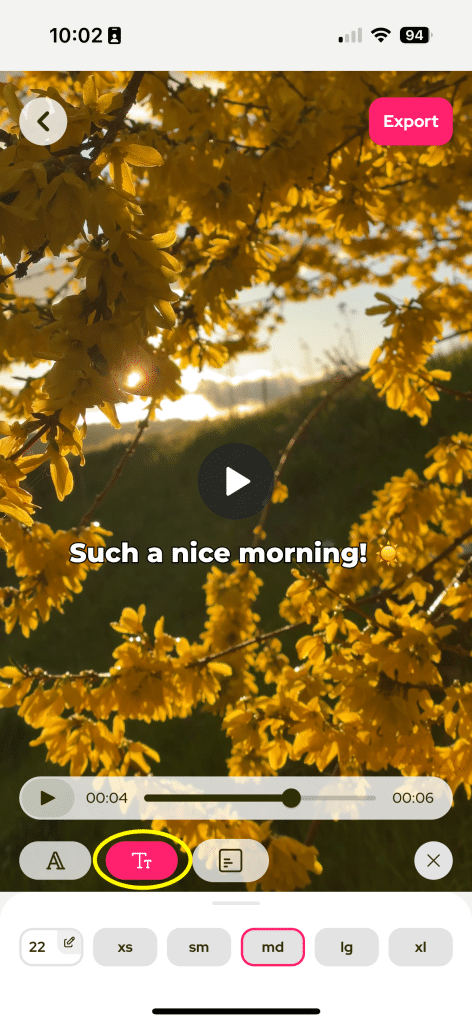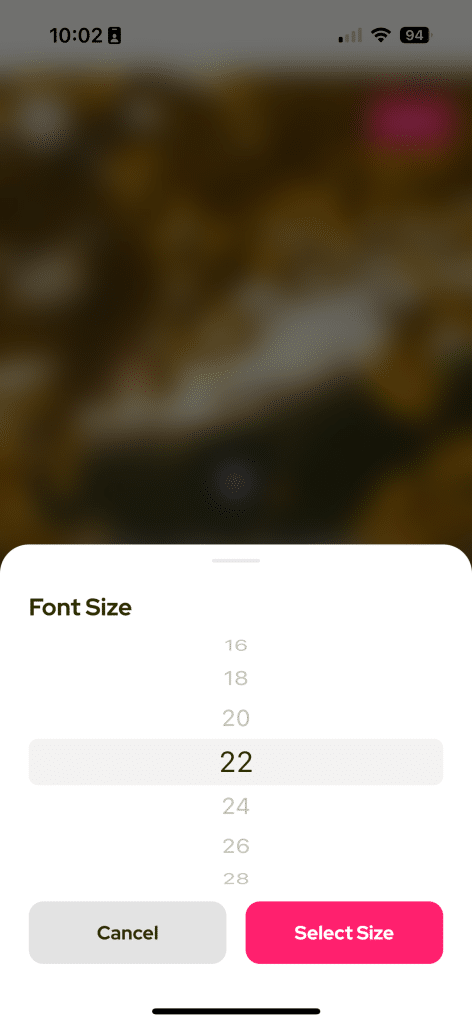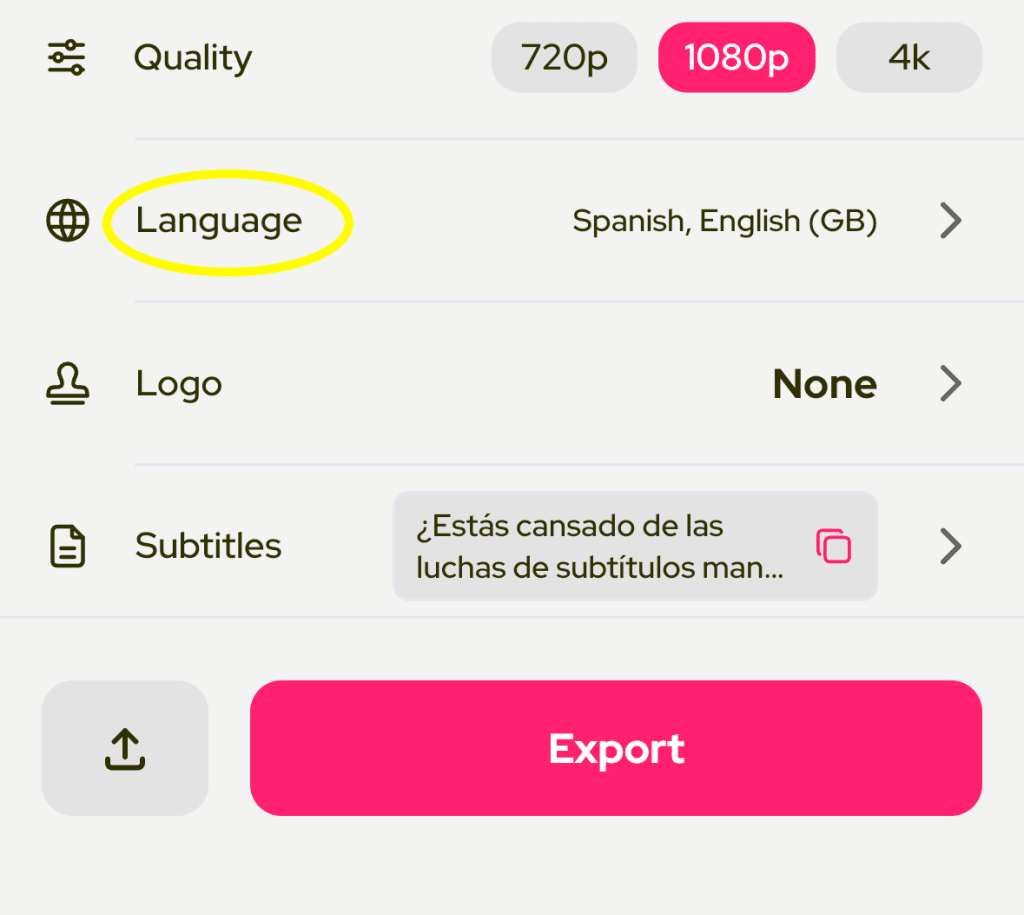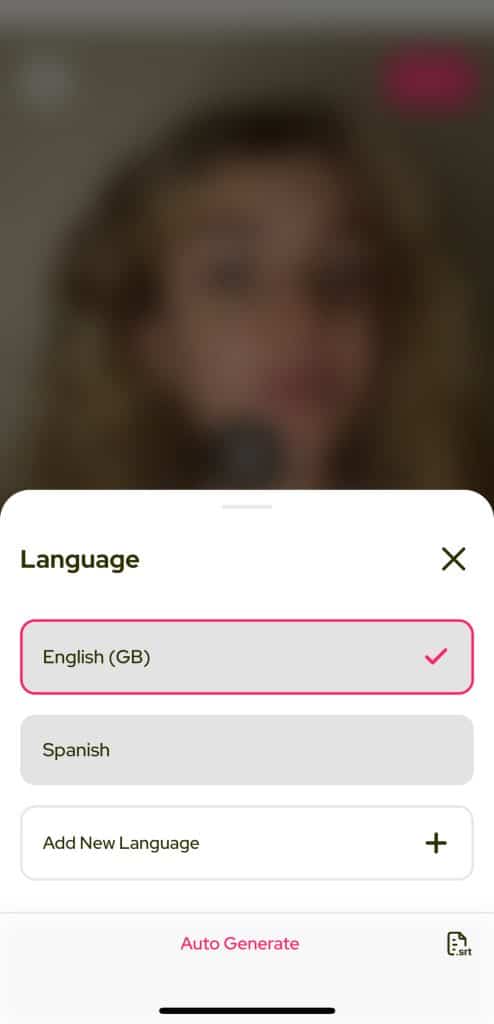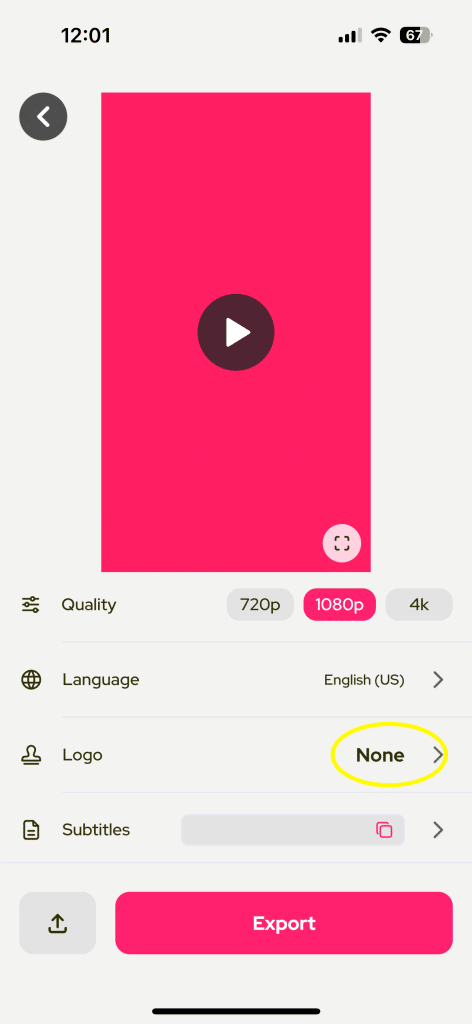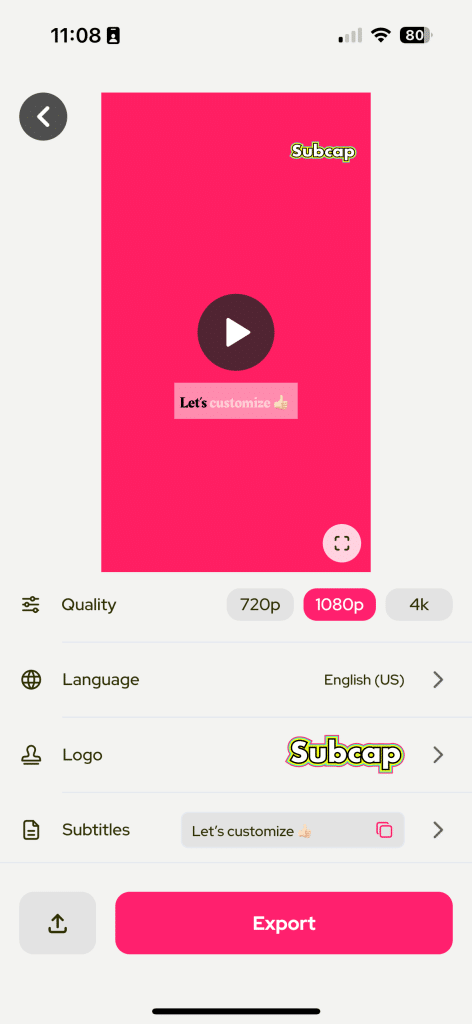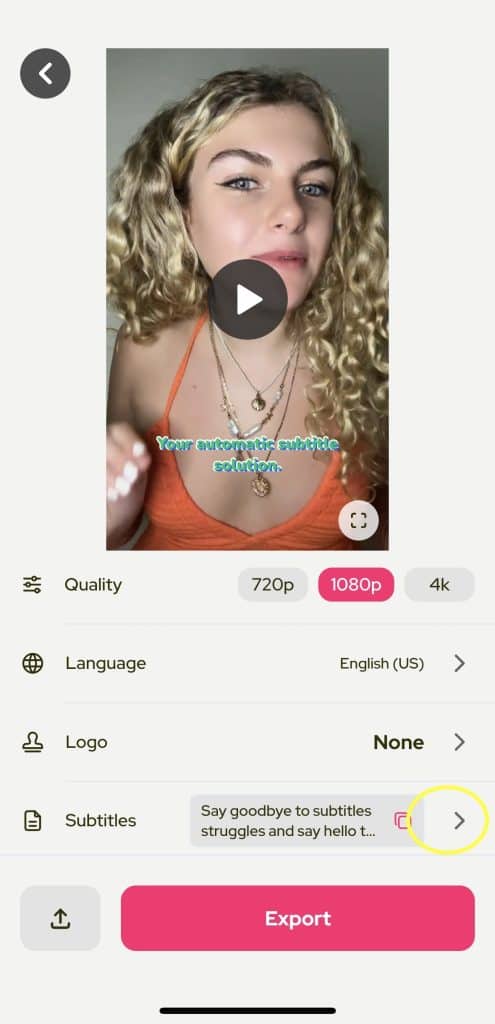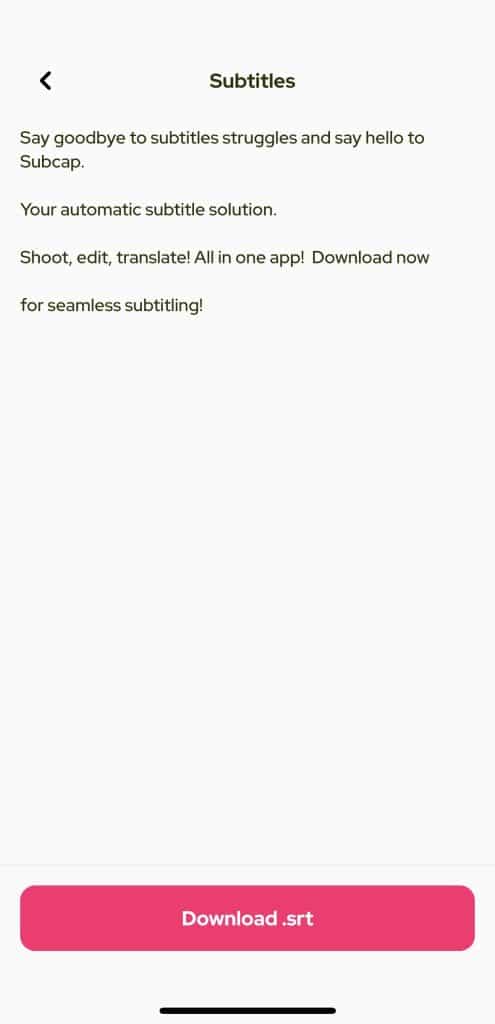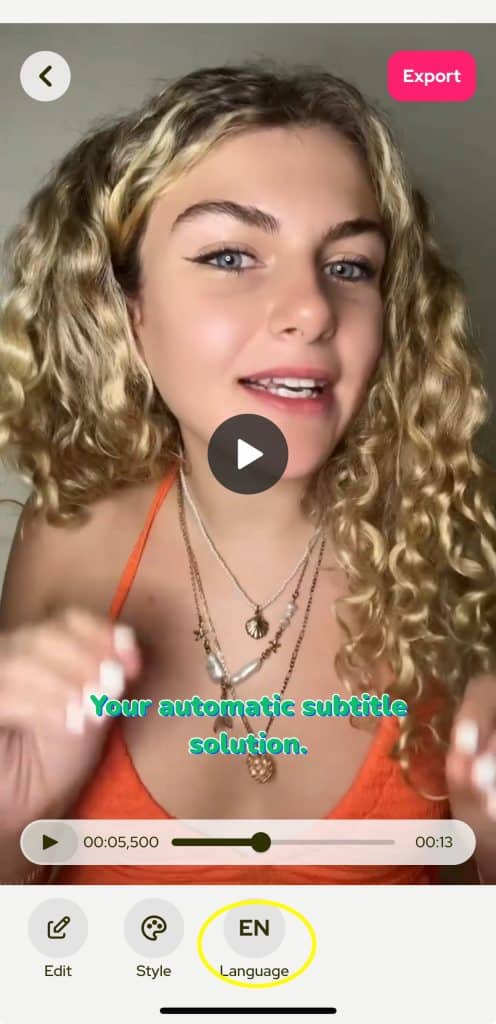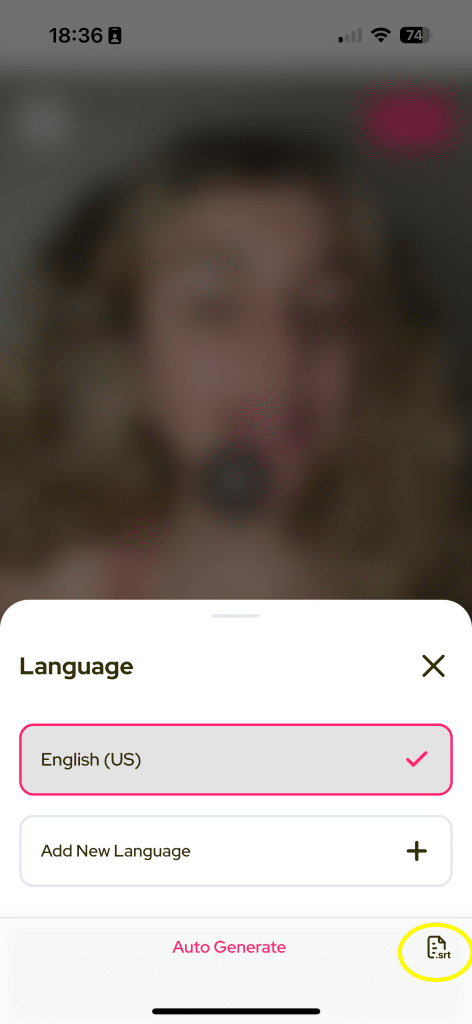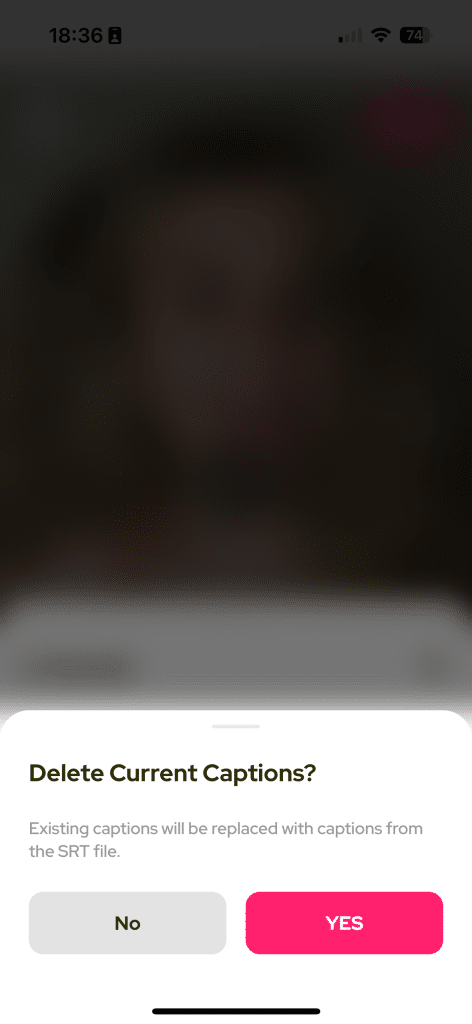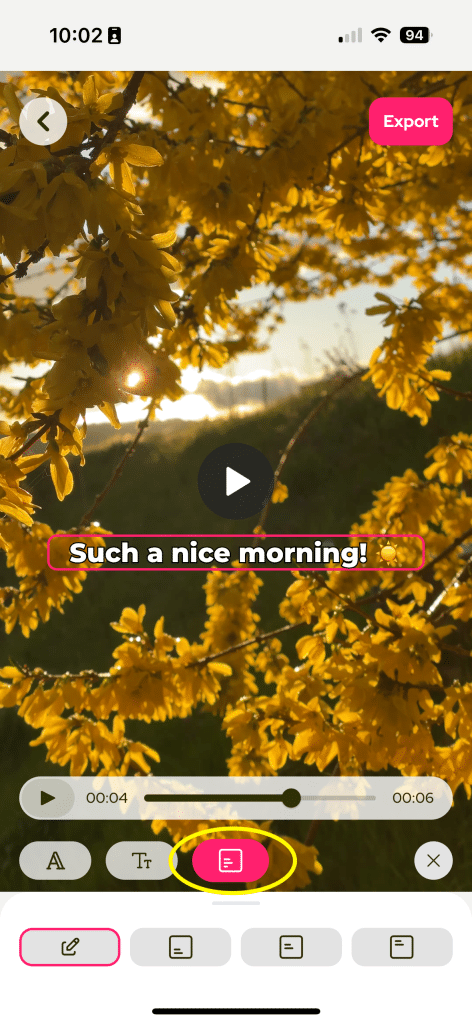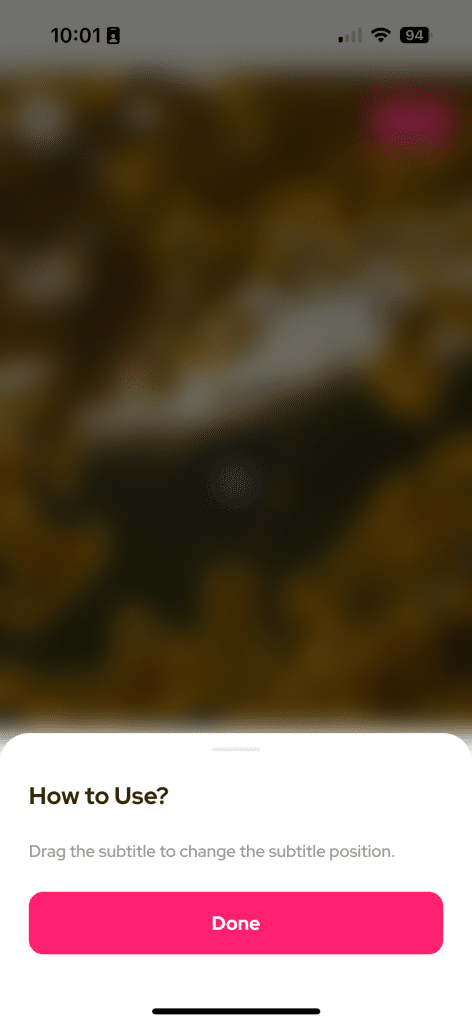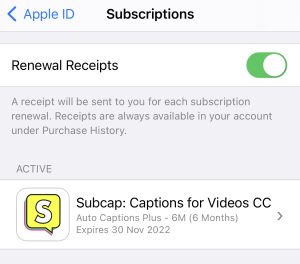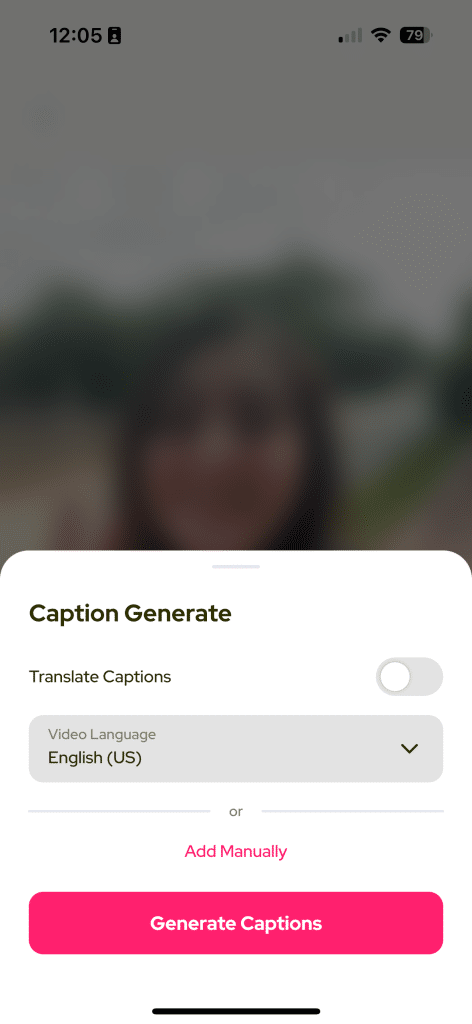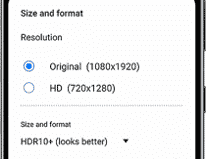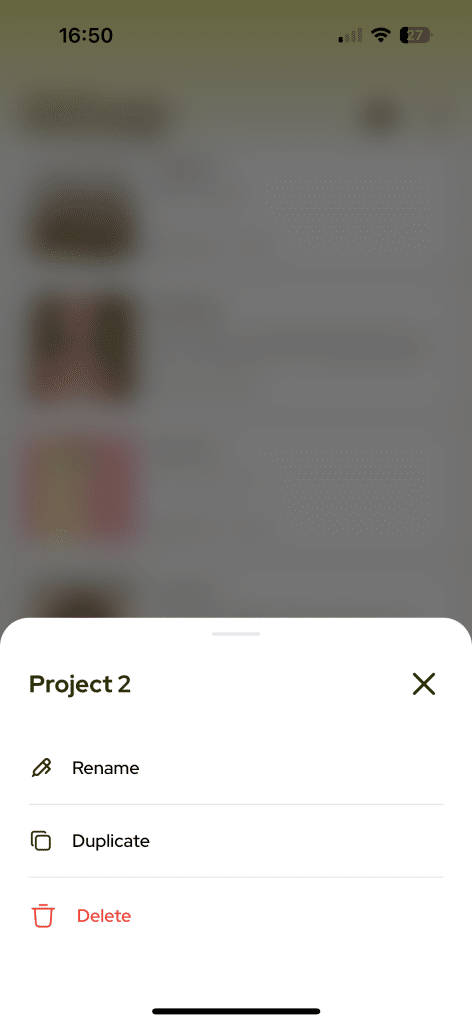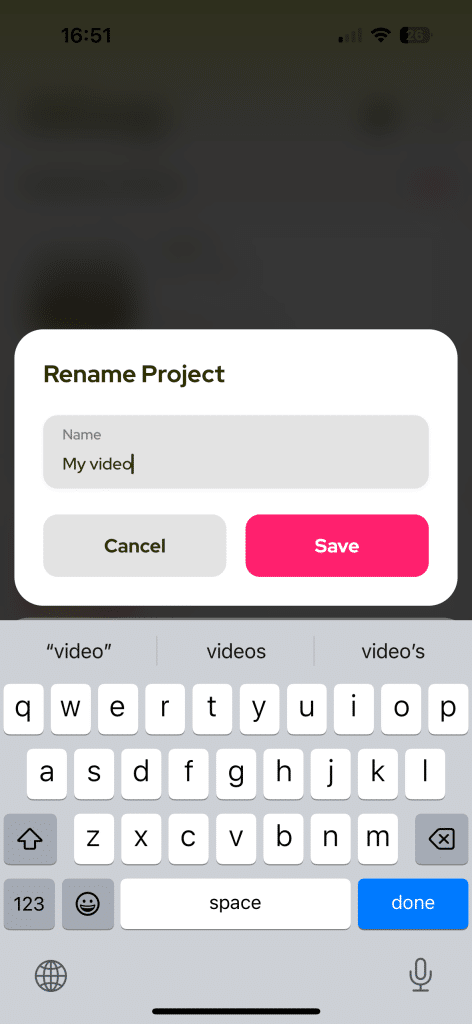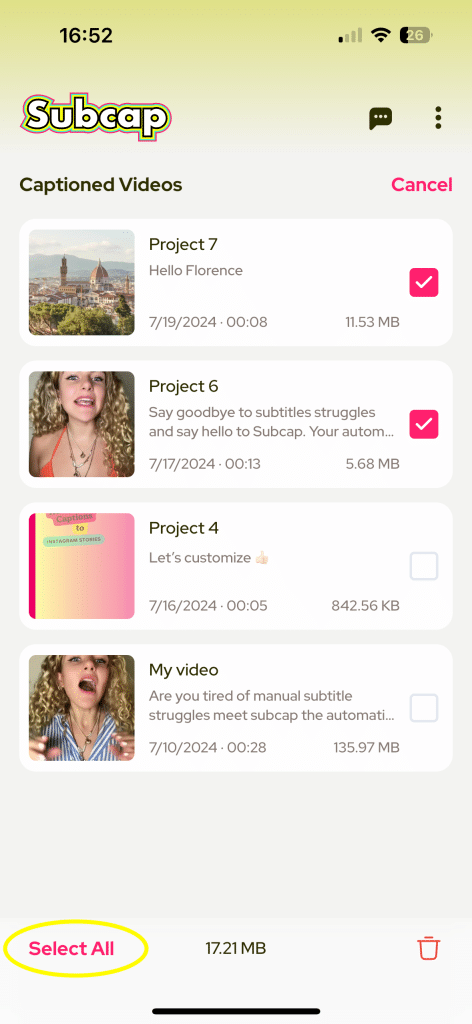Here’s how you can download or upload .srt files:
After you transcribe or translate your video, you go to Export page.
At the bottom of the page, you can see Subtitles option.
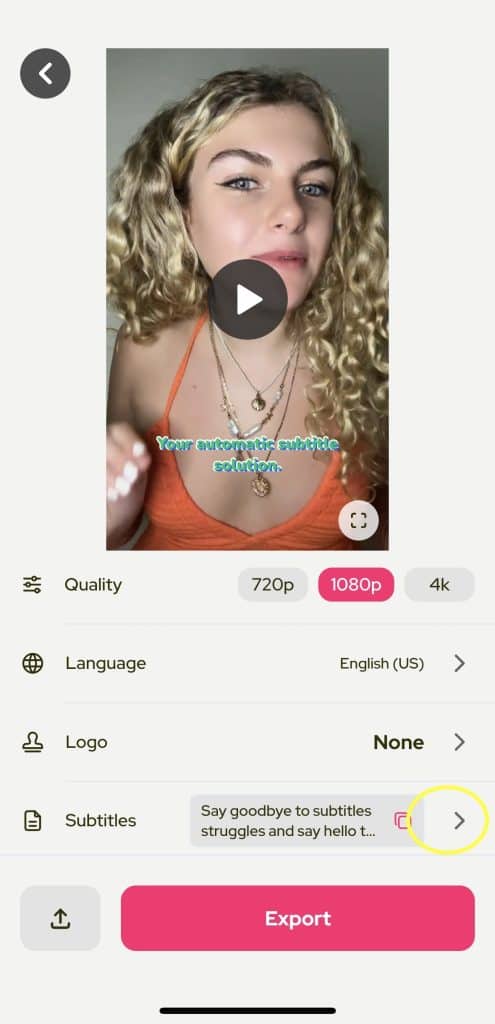
When you go to Subtitles, you’ll see the whole text and you can tap Download .srt button.
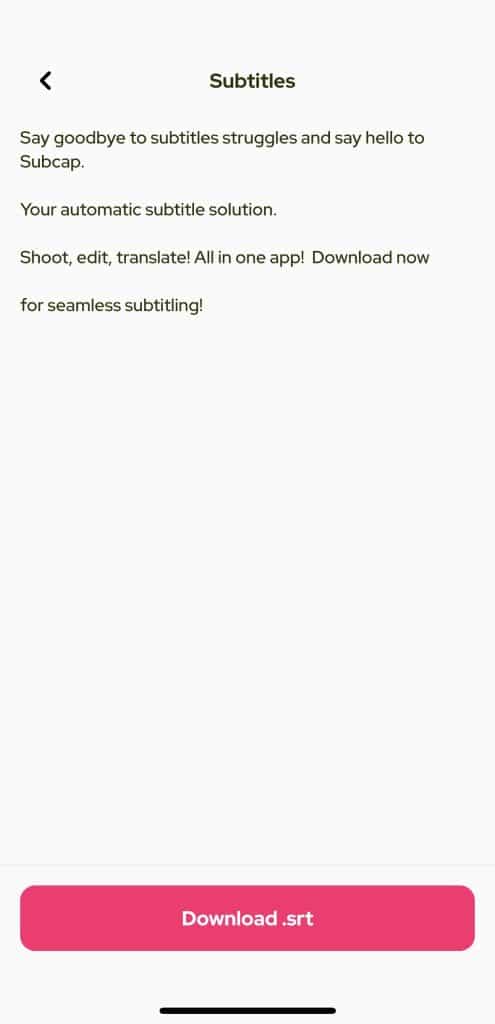
When you select that button, you’ll see a text “Subcap – Project 1.srt is ready to save.” You can choose where to save or share your SRT file.
If you like to upload an SRT file, select the language of the video (EN).
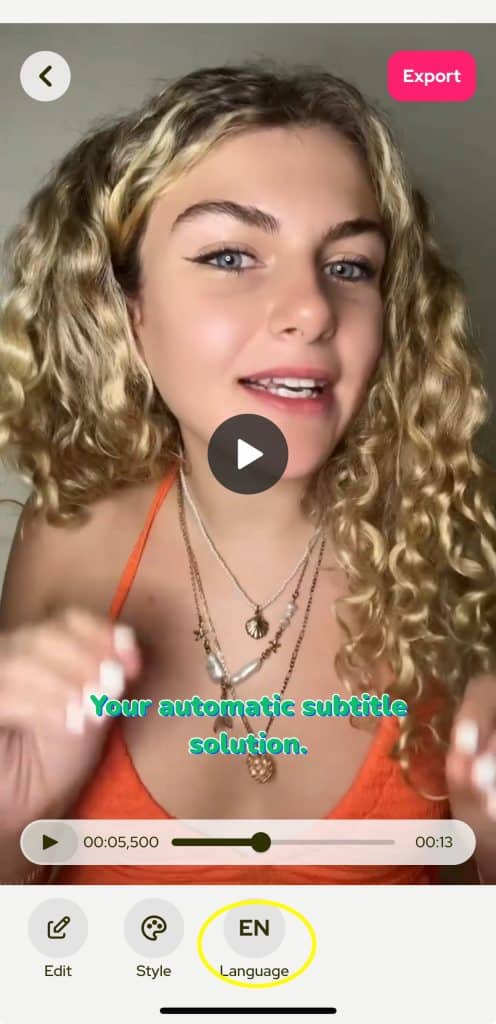
And then select .srt button shown below.
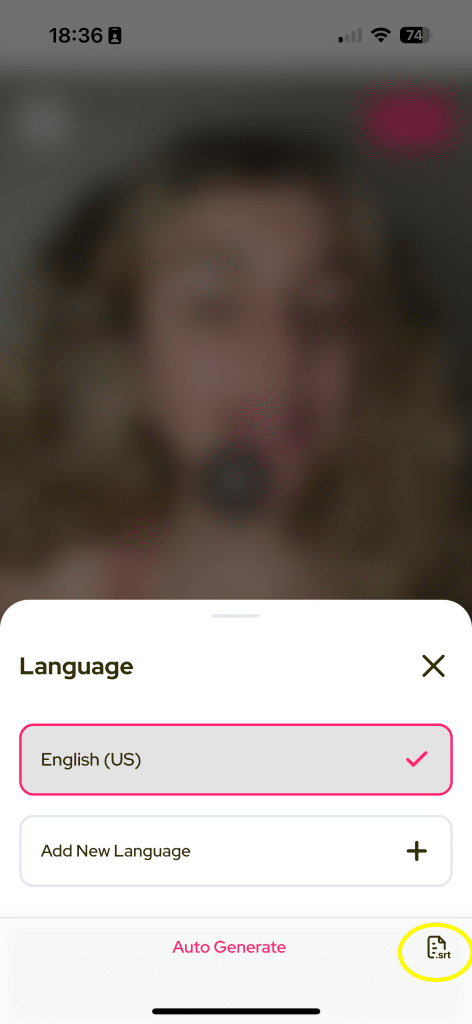
Select the file from your phone and upload. Make sure you are using the correct format.
If you already have subtitles on your video, it’ll ask you this question:
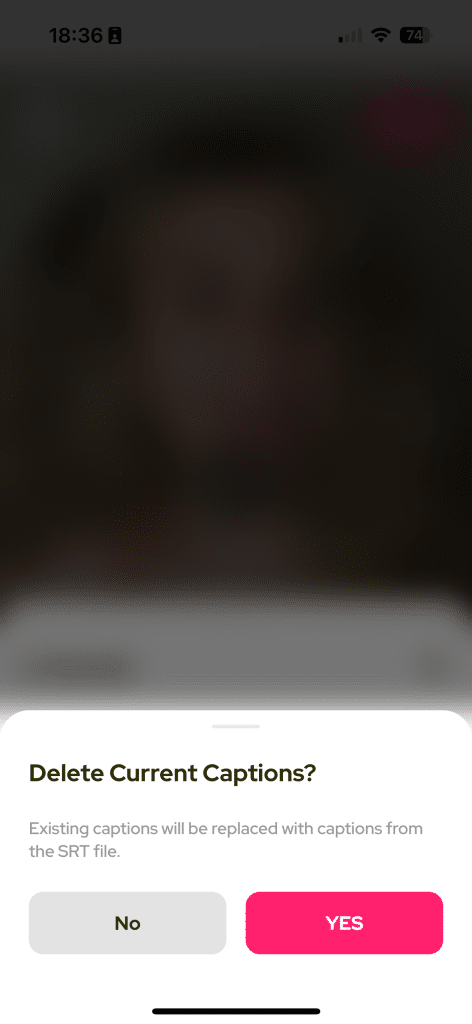
If you want to open the srt file you downloaded, your phone must have an app that supports srt.