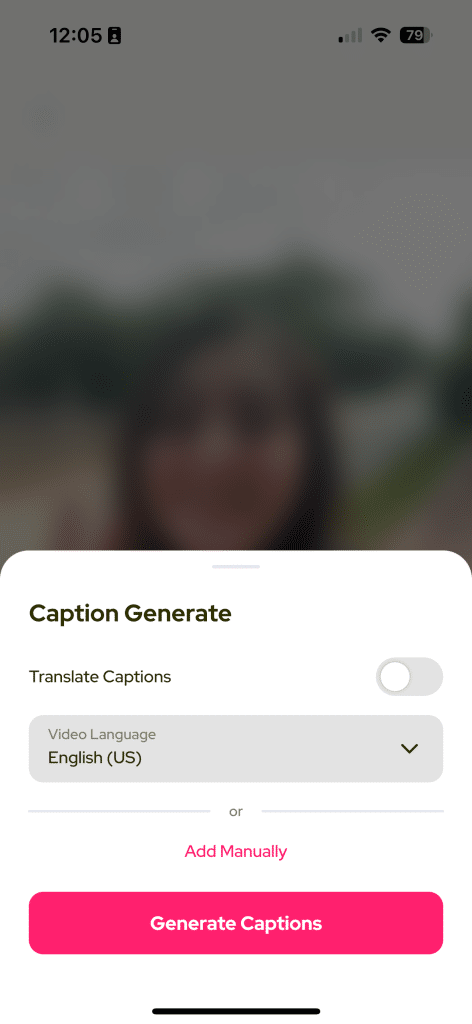If you like to add two subtitles in two different languages, you need to know how to translate on Subcap first.
You can check instructions here: How to Translate
After you translated and edited your video, adjust your subtitles’ positions. If you position your subtitles at similar positions, they might overlap.
When your video is ready in both languages, you can go to Export page.
Select the languages:
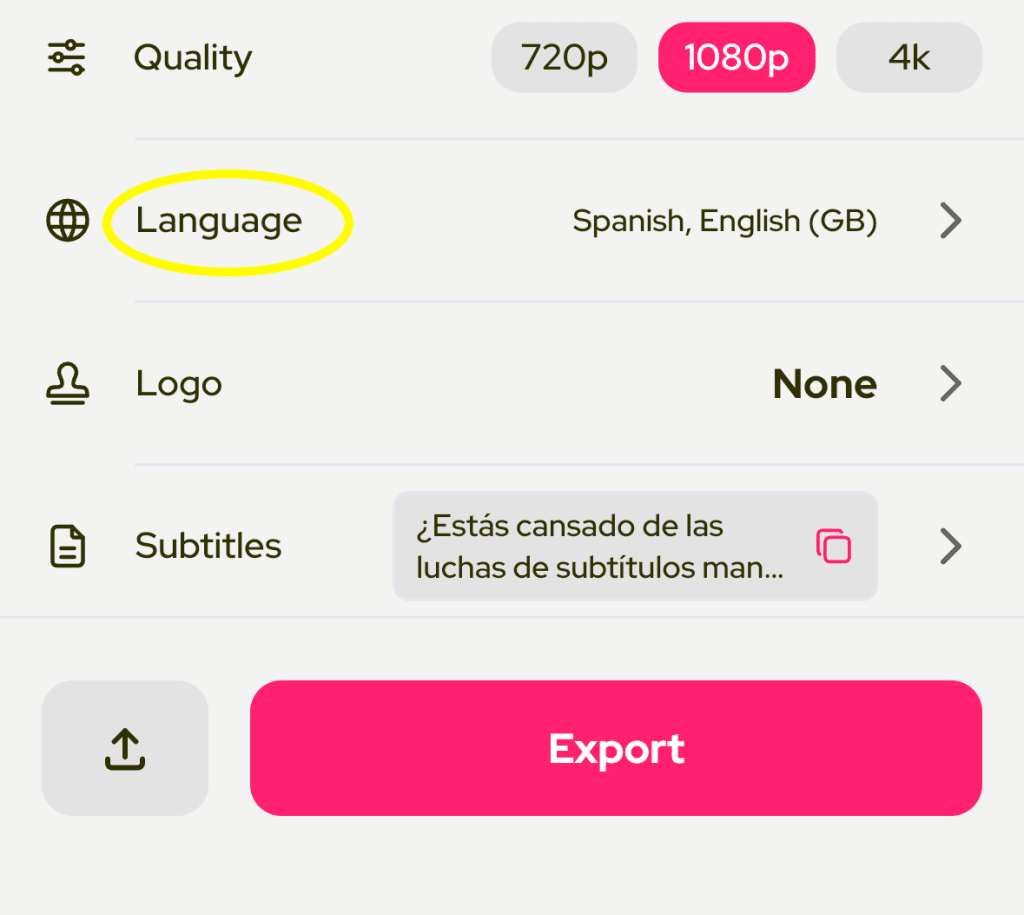
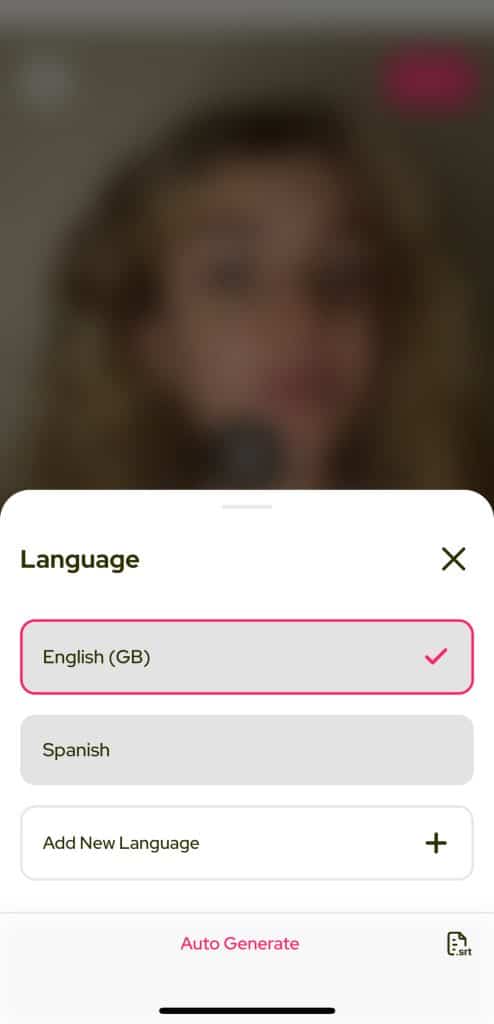
If you translate your video multiple times, you’ll see all the languages on the list.
Now your video has two subtitles in two different languages.