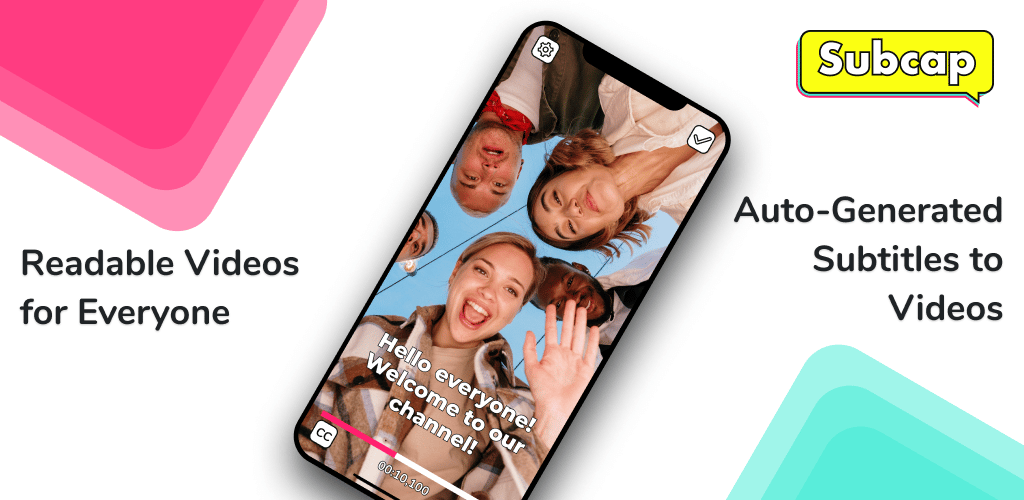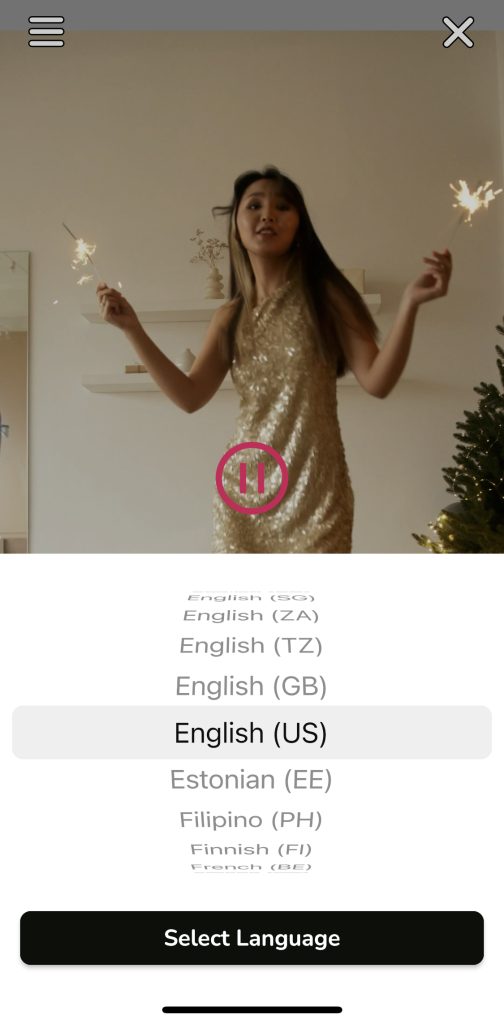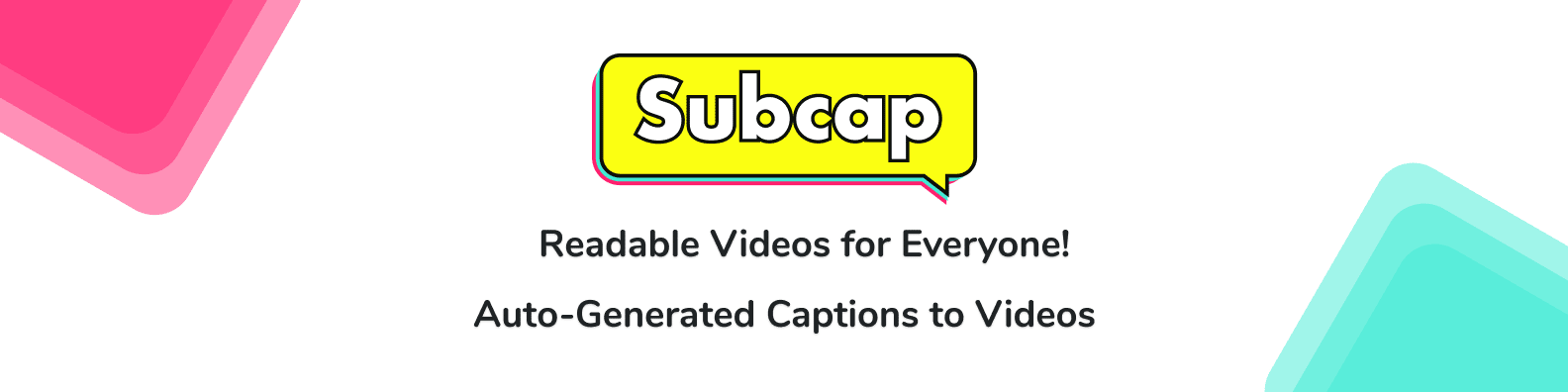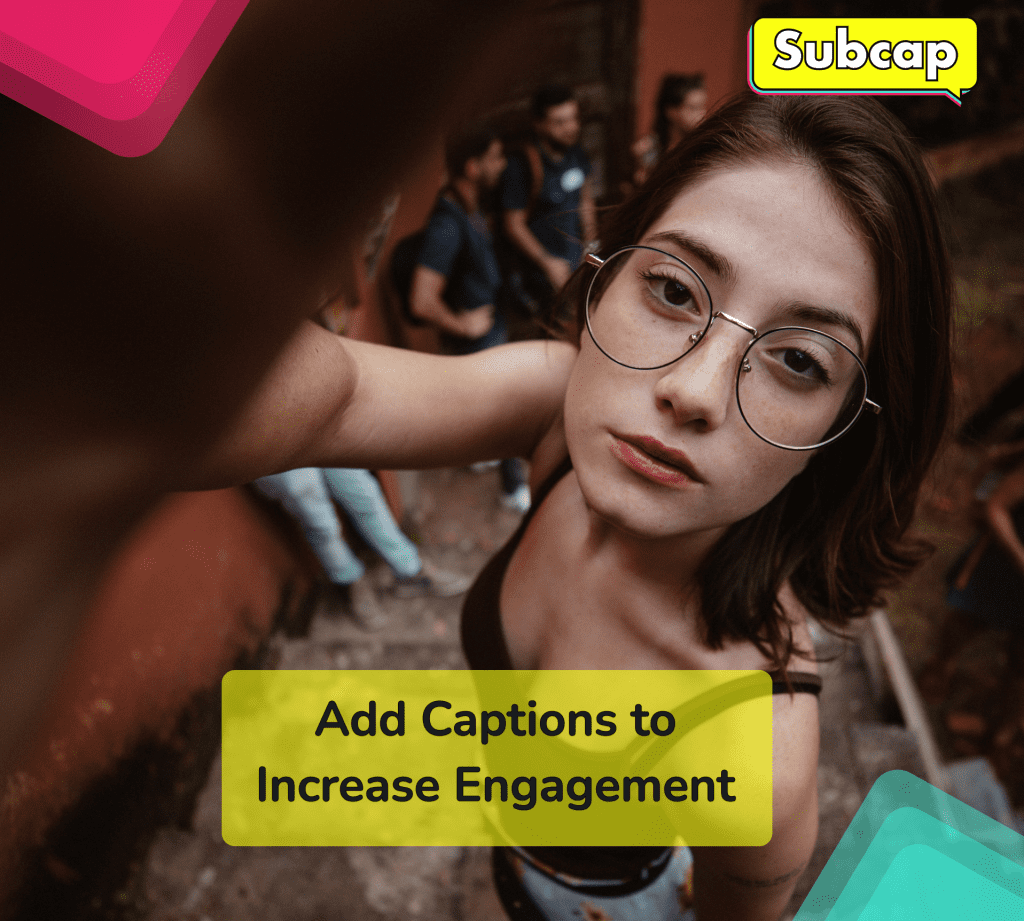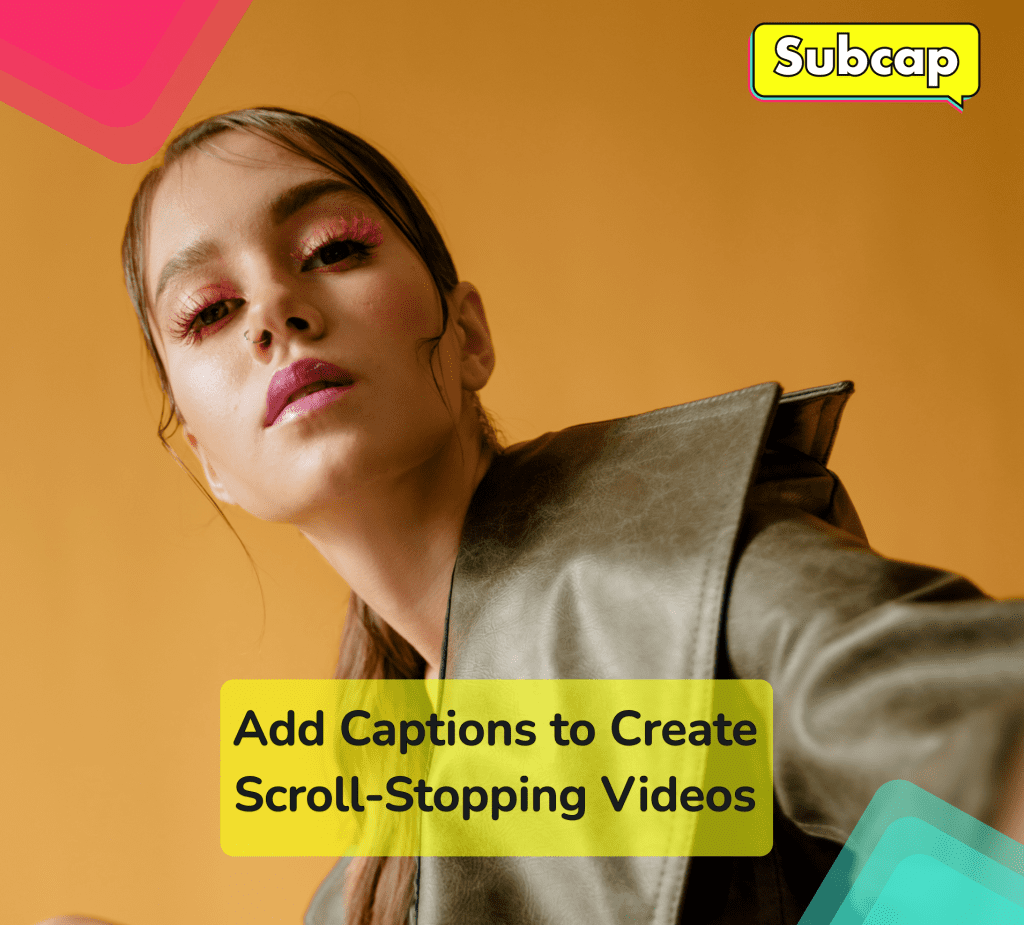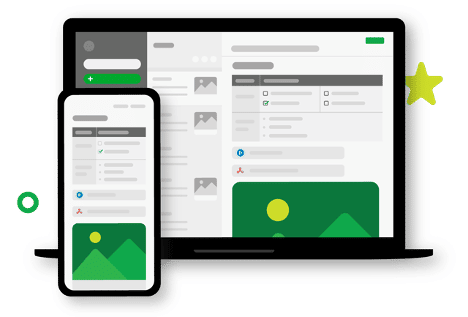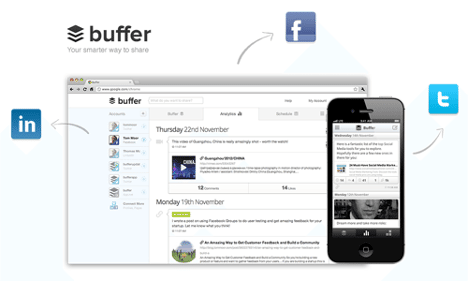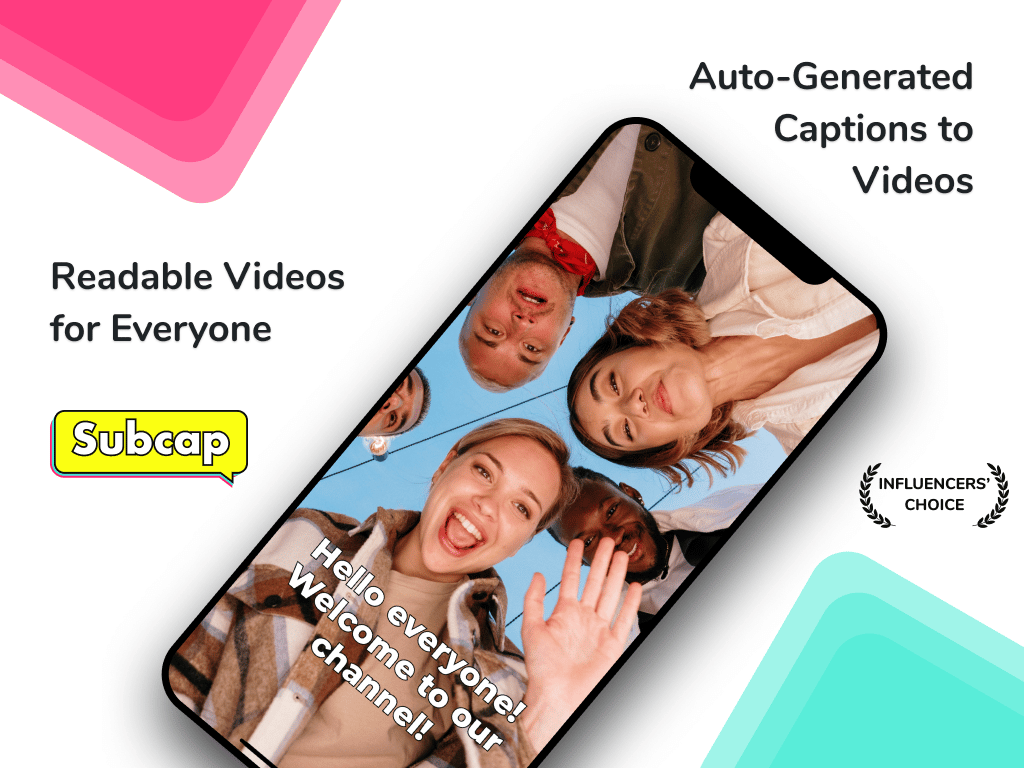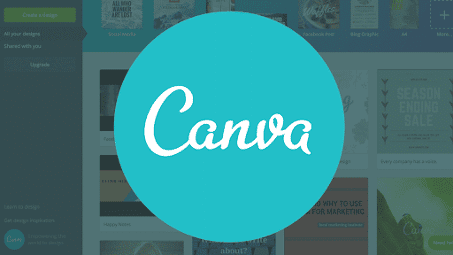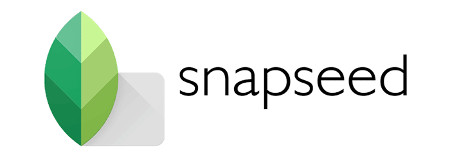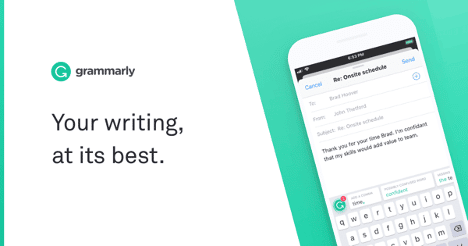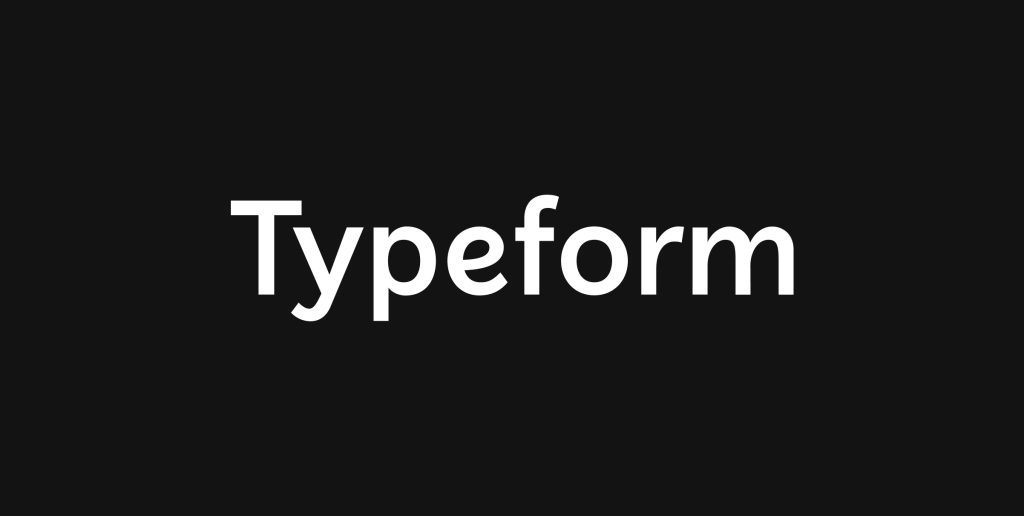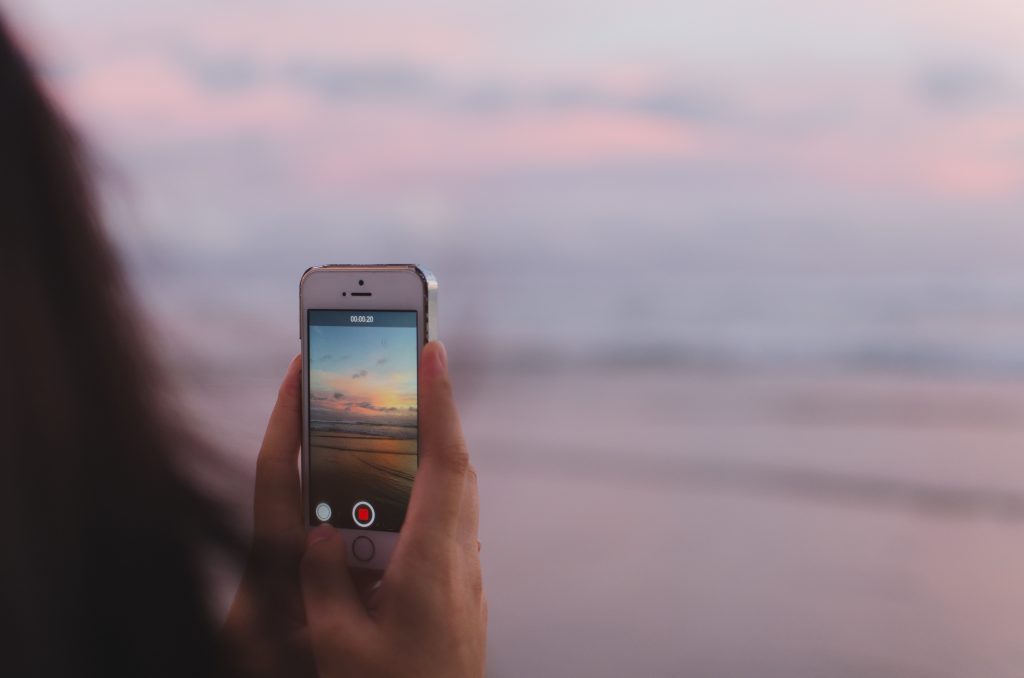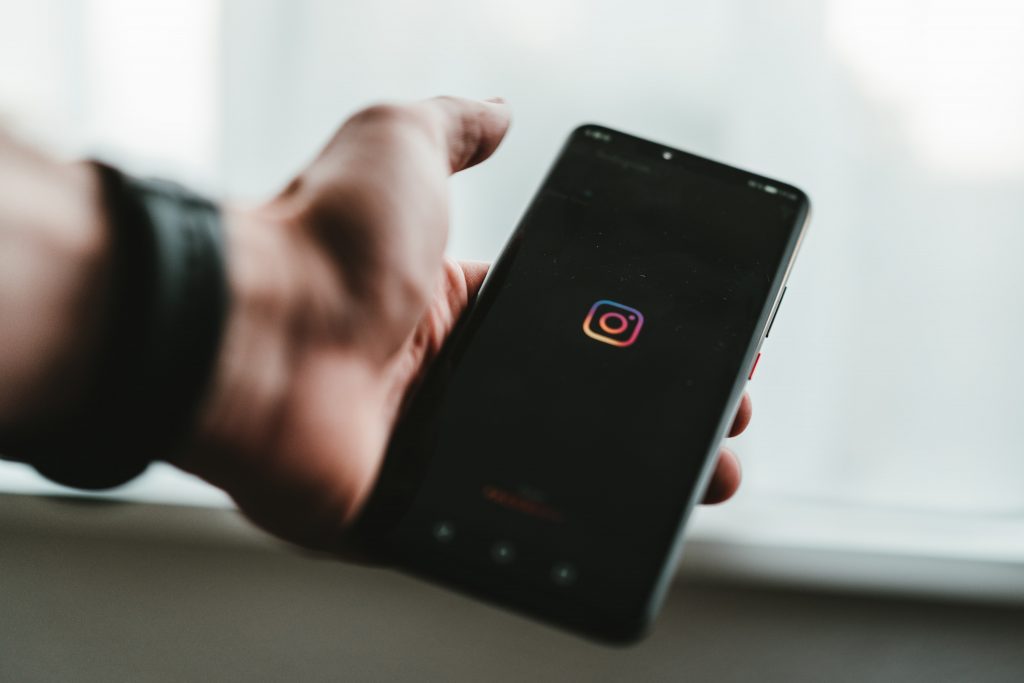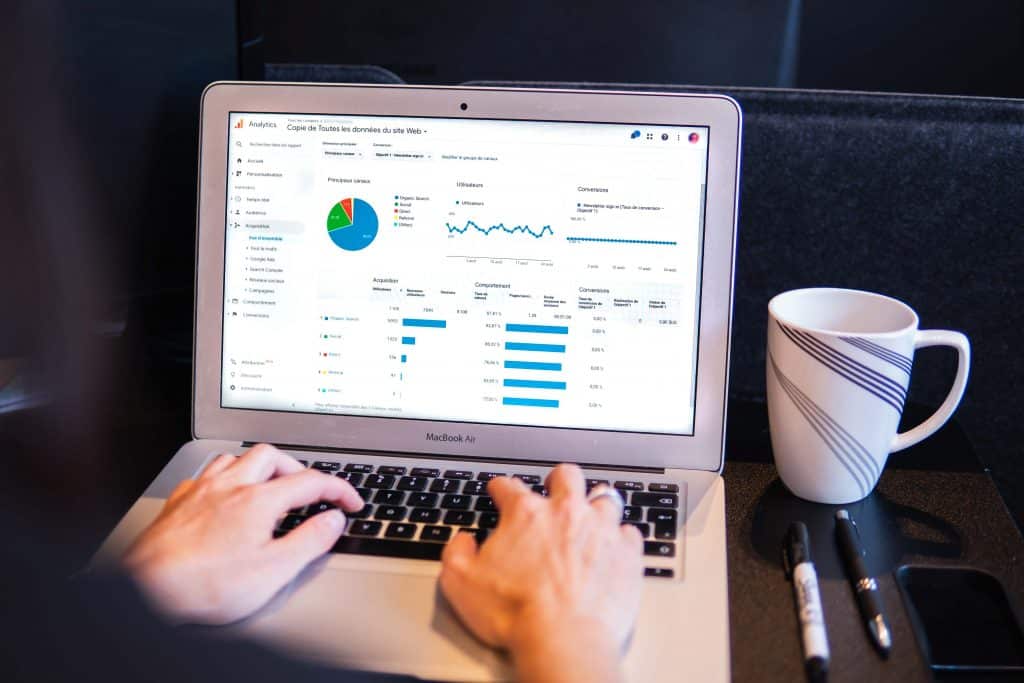When you want to caption your video, auto-caption works best when you clear up the background noise and limit the music. It’s also important to speak clearly, loudly as much as possible. Pronouncing words correctly will help ensure that they’re accurately transcribed by Subcap.
Clear up the background noise.
There are a few things you can do to make sure that your video is as clear as possible. First and foremost, use a quiet room for recording your videos. This will help eliminate the background noise and allow for auto-caption to work its magic. If there is any kind of interference or interruptions in your video, it will be very difficult for automatic captions to understand what is being said.
Another tip is to have a microphone that has some sort of noise cancelling feature—this might be built into your computer or phone’s camera or included with an external webcam purchase. Noise cancelling microphones help block out distracting sounds like air conditioners or fans in the background while still allowing you to record clear audio from whoever may be speaking into them at the time of recording (like yourself).
Another option would be using headphones with microphones attached right onto them!

Limit background music.
The first step to creating a video that will work for auto-caption is to make sure the background music doesn’t get in the way. If too much of your video has loud and distracting background music, it’s going to be hard for our technology to understand what’s being said and ensure your audience can hear their content clearly.
If you want to add music to your video, do it after you captioned your video.
Speak clearly and loudly as much as possible.
- Speak clearly and loudly as much as possible. It’s not the only thing that matters, but it is definitely the most important.
- Don’t speak too fast or too slow. The right pace depends on your audience’s attention span, so test it out by reading aloud before recording a video.
- Avoid mumbling, slurring, or using slang words unless absolutely necessary for clarity purposes only! It makes things difficult for both auto-captioning systems and human transcribers alike when trying understanding what someone said during those moments where we lose our train of thought mid sentence because we forgot some detail about something else entirely unrelated (and thus begin rambling). This can also help keep things interesting when watching back later on since people tend not do this type thing often enough while talking naturally anyway 🙂
Pronounce words correctly.
To make your captions more accurate, you should pronounce words correctly and use correct punctuation. In addition to using proper grammar, this will help Subcap’s automatic captioning algorithm better understand what you’re saying in the video.
Using the tips above will help you get the most out of your auto-captioned video.
Auto captioning is a great tool for people who are deaf or hard of hearing, as well as anyone who needs subtitles to be able to hear audio. This process can be used in many languages, so it’s not limited to just English—you can find captions in 125 languages on Subcap!
As you can see, there are a number of things you can do to make sure your auto-captions are accurate. Auto captioning is growing in popularity, but there are still some kinks that need to be worked out before it becomes the standard way of generating subtitles. With these tips and tricks, you should be able to get better results than ever before!