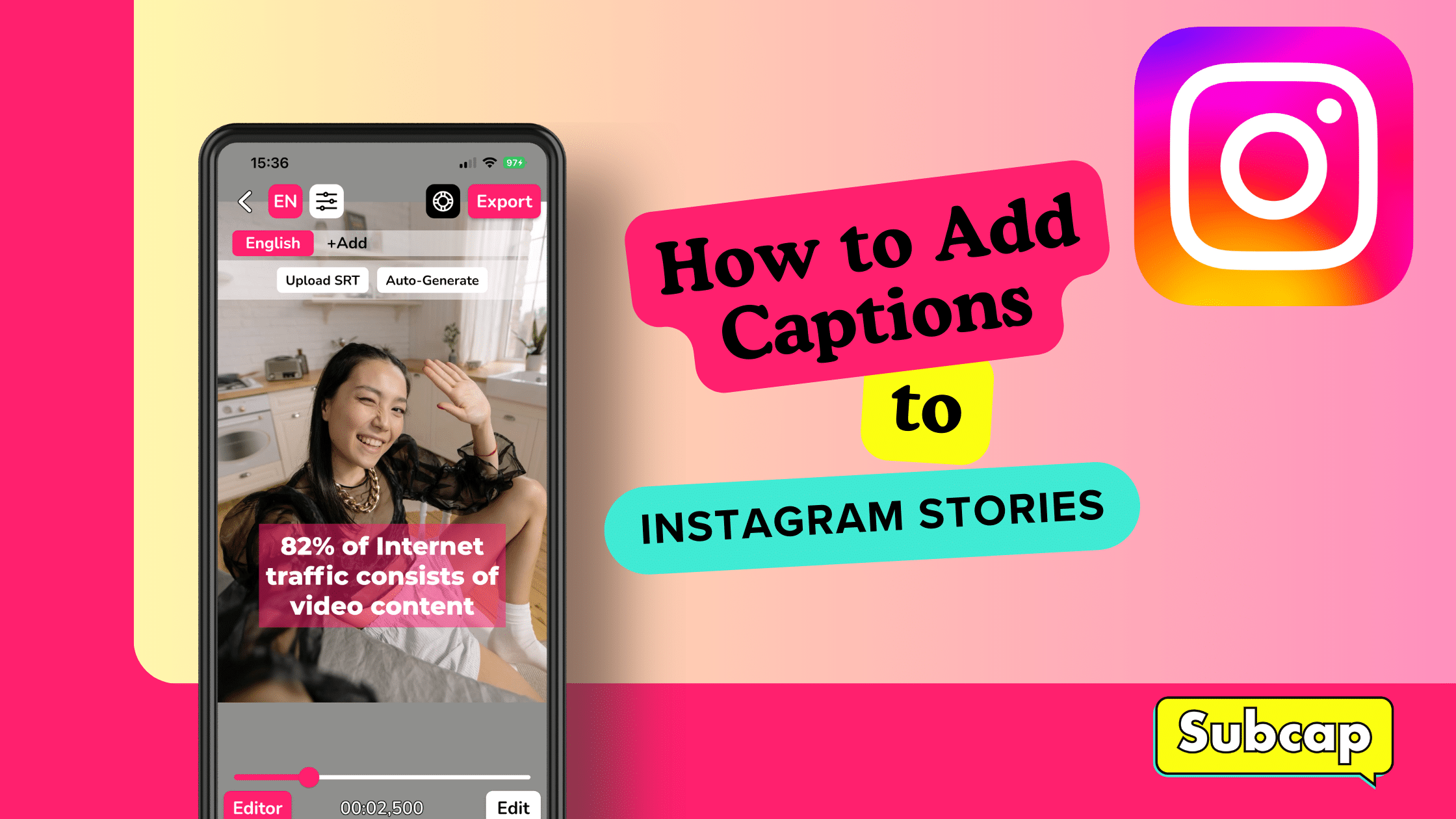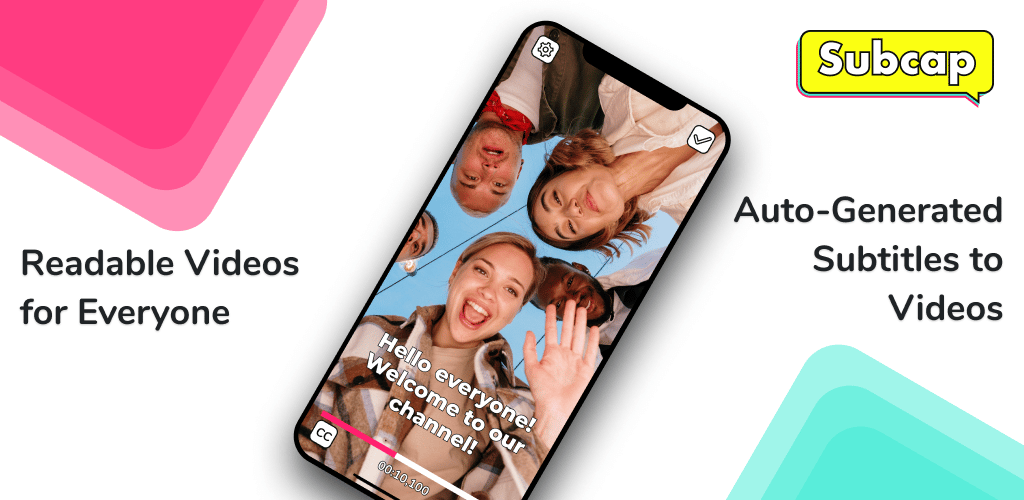Adding captions to your Instagram Stories sets you apart and enhances accessibility for all viewers, whether watching with or without sound. Captions explain your message, grab attention and keep viewers engaged, boosting the impact of your content.
To make your Instagram Stories and Reels more inclusive and engaging, you can add captions and subtitles manually by typing out each word. Alternatively, you can use the captions sticker, which auto-generates captions for you. However, Instagram’s captioning is not available globally, and the text styles are limited.
Luckily, there’s Subcap, an AI generated captions app that lets you add captions wherever you like. With Subcap, you can customize the appearance and placement of your captions to fit your unique style and storytelling needs.
Adding captions to your Instagram Stories offers several key benefits:
- Increased Accessibility
- Improved Engagement
- Better SEO
- Longer Watch Time
- Increased Audience Reach
- Enhanced Brand Awareness and Purchase Intent
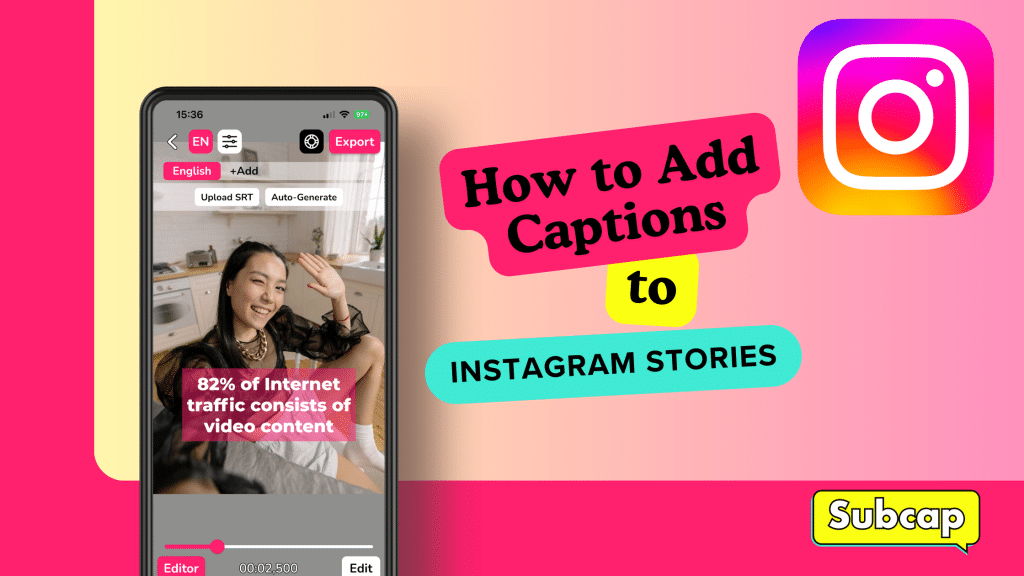
Adding captions to Instagram Stories using Subcap
Go to Subcap app and either select Record New Video or Choose from Library.
After adding a video, select your video language.

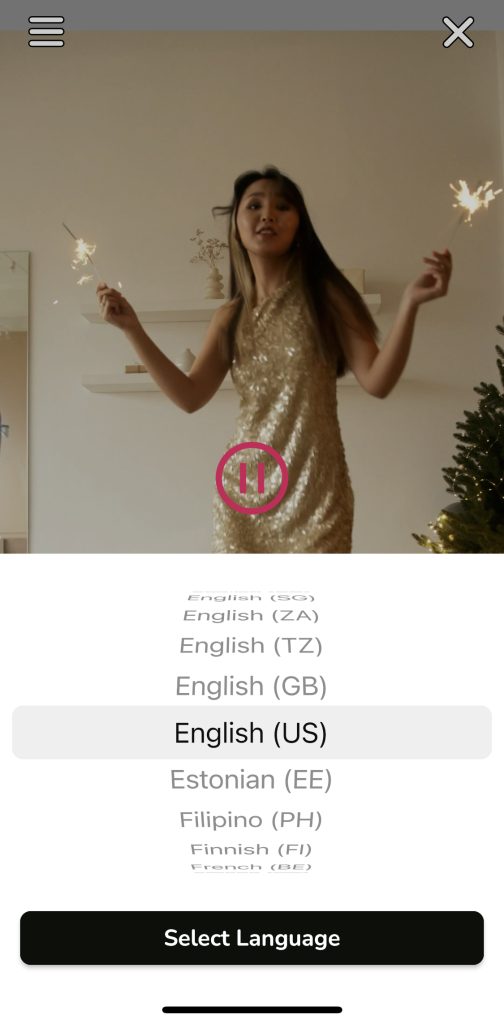
And tap Auto-Generate Captions.
If you want to add subtitles automatically, select Go Pro.
If you are already Pro, it’ll ask again and just select Continue. And then you can edit the subtitles easily if necessary.

Congrats! You now have a captioned video that you can share on Instagram Stories. Now you can connect with your viewers instantly to make more connections, increase engagement rates, and gain followers.
If you have any questions, please check our FAQ page.