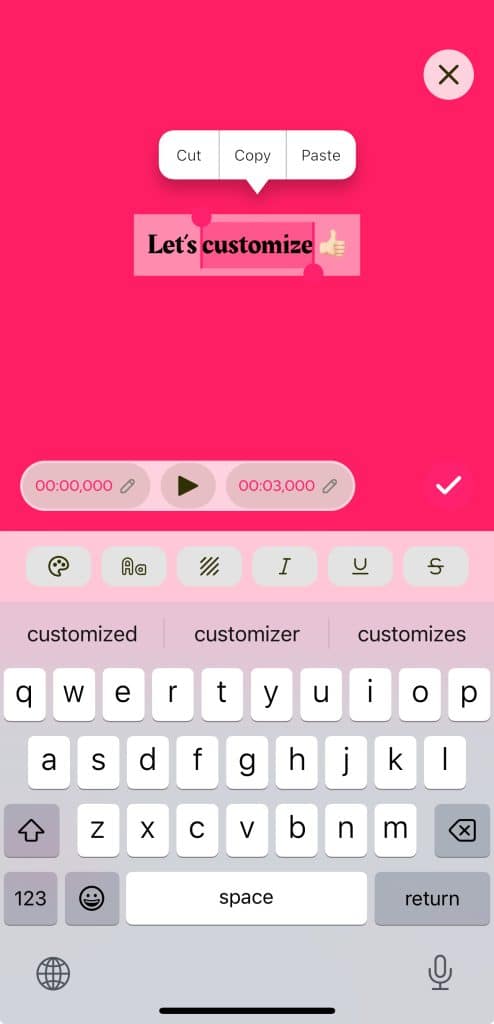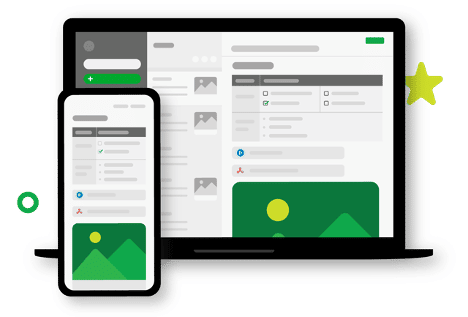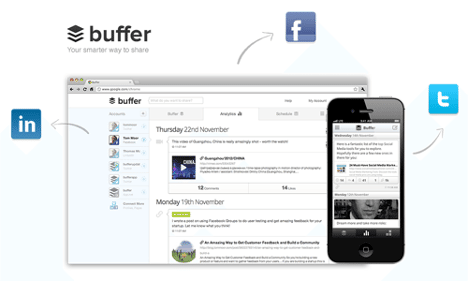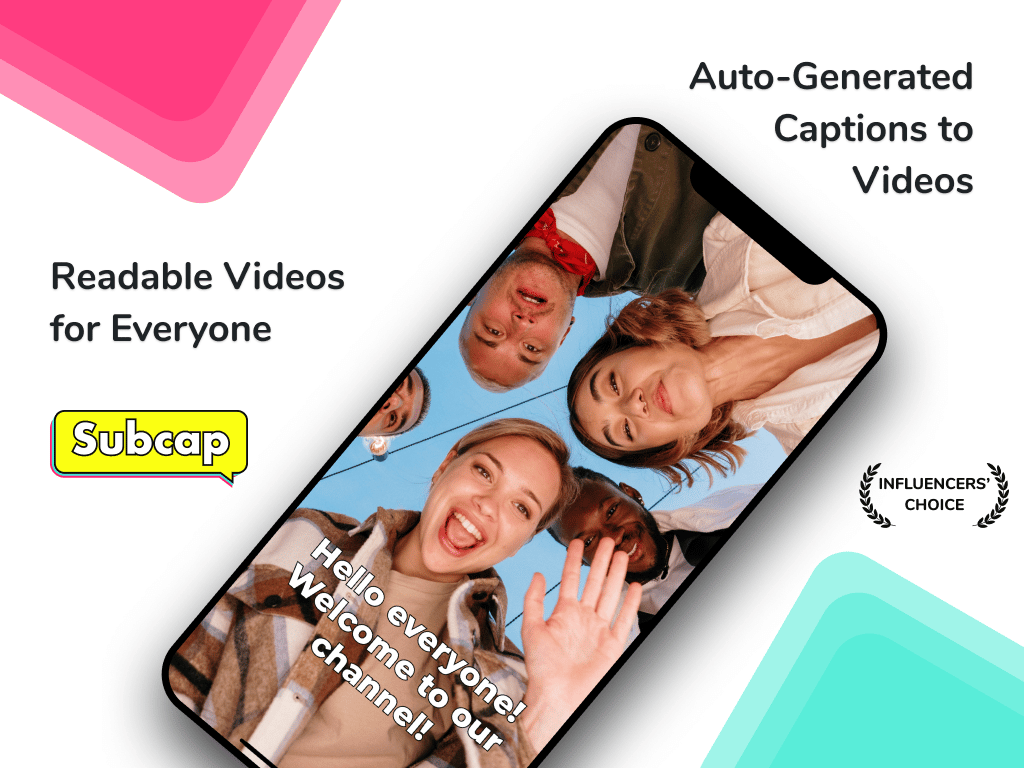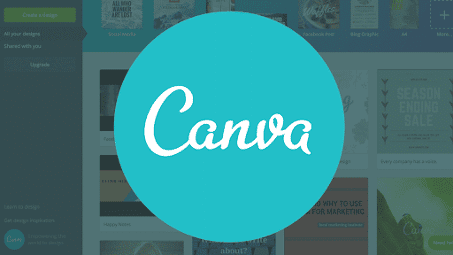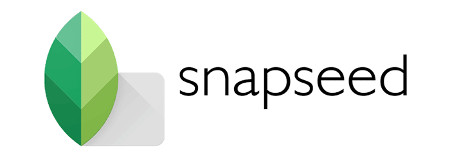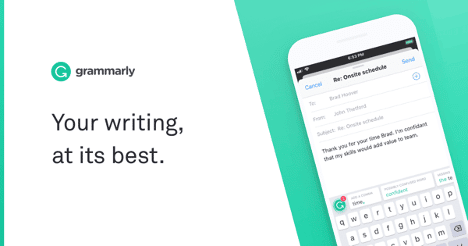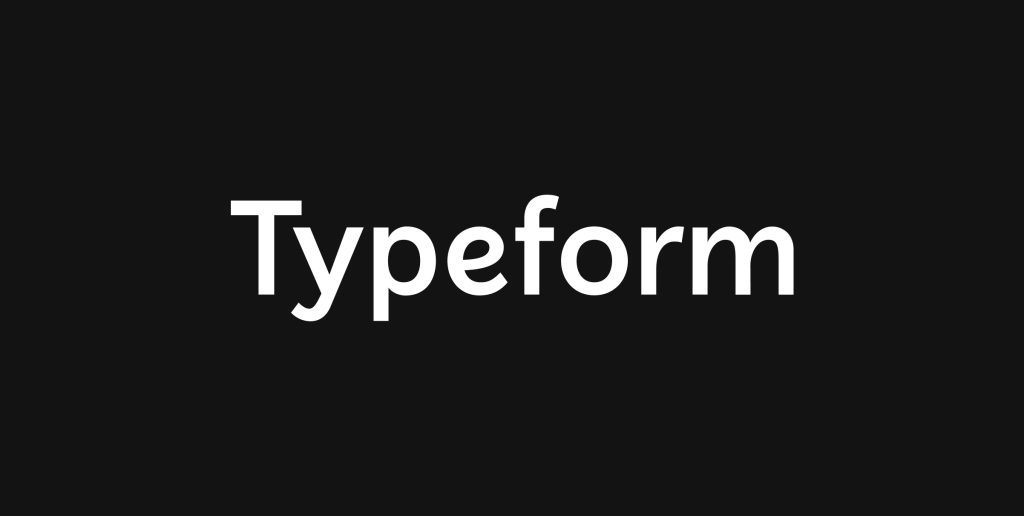Captions play a vital role in making video content accessible to a wider audience, but unfortunately, many captions still fall short in terms of accessibility. In this blog post, we revisit the crucial topic of accessible captions, discuss Subcap’s commitment to accessibility over flashy features, and highlight Meryl Evans’ tweet and video on the importance of proper captioning.
Why Accessibility Matters:
Inaccessible captions create barriers for individuals with hearing impairments and those who rely on captions to understand video content. By focusing on accessibility, you help provide equal access to information and entertainment for all viewers.
Subcap’s Commitment to Accessibility:
Subcap is dedicated to supporting accessible captions. While some users may suggest animations or karaoke-style captions, Subcap prioritizes accessibility over these flashy features to ensure that captions are easy to read and understand by all viewers.
Meryl Evans, a deaf professional and advocate for accessibility, shared her thoughts on the importance of proper captioning in a tweet and video:
“Captioning should be more than just an afterthought. Quality captions make a world of difference for deaf and hard of hearing people like me. Let’s work towards making captions more accessible for everyone. #AccessibilityMatters”
In her video, Meryl talks about Hormozi captions, emphasizing the significance of accurate and timely captions for better understanding. She says “The best captions are boring. They let the video be the star.”
Best Practices for Captioning Videos for Accessibility with Subcap:
-
Customize for Readability:
Subcap allows you to tailor the font, size, and color of your captions to ensure they are easily readable by all viewers.
-
Choose a Clear Font:
Select a simple and easy-to-read font. Avoid using decorative or intricate fonts that may be difficult for some viewers to decipher.
-
Keep it Plain and Readable:
Ensure your captions are presented in a clean and clear format that is easy for viewers to follow and understand.
-
Subtitles in Blocks:
Display subtitles in blocks or phrases, rather than one word at a time, to improve readability and comprehension.
-
Mixed Case Letters:
Use mixed case letters instead of all uppercase letters for a more comfortable reading experience.
-
Punctuate and Capitalize Properly:
Proper punctuation and capitalization help viewers understand the flow and meaning of the dialogue. Include commas, periods, and other punctuation marks where appropriate.
-
Use Clear and Concise Language:
When captioning your video, avoid using jargon, abbreviations, or acronyms that may be confusing for some viewers. Opt for clear and concise language that is easily understood by all.
-
Synchronize the Captions:
Ensure that your captions are synchronized with the audio, allowing viewers to follow along easily. Captions that lag behind or run ahead of the audio can make it difficult for viewers to comprehend the content.
-
Include Non-Speech Elements:
Caption relevant non-speech elements such as music, sound effects, and background noises that contribute to the context or atmosphere of the video.
By focusing on accessibility, you can make a significant difference in the viewing experience for all users, including those with hearing impairments. Embrace Subcap’s commitment to accessible captions and follow these best practices to ensure your video content is both engaging and inclusive.
If you like to read our previous blog post about this, here: